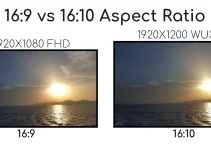A guide on how to project from a phone doesn’t come with a single solution. There are a few ways we can connect a smartphone to a projector.
Usually, we connect most of our devices via HDMI.
For example, if we have a streaming device like Roku or Chromecast we connect it via HDMI, which is very easy.
The same goes for so many other devices that we can connect and project their content on a very big projector screen: PC, gaming consoles, laptop.
A smartphone is different from all the others because it doesn’t have a HDMI port. So, we need other solutions for connecting phones to our projectors.
Personally, I would also prefer to connect it wirelessly because I want constant access to my phone.
But we will also talk about how to connect our phones via cables because for some models that’s the only way to do it.
We must also take into account that some use Android smartphones, while other people will want to connect their iPhones.
Table of Contents
How To Project from a Phone: HDMI Cables & Adapters

In our guide on how to project from a phone we must absolutely talk about connecting our devices via cables because this one is the solution that probably most of you will prefer.
It will cost a bit because you might have to buy some cables or adapters if you don’t already have them.
However, it’s still one of the easiest ways to connect a phone to a projector.
Basically, we can always rely on cables while wireless or Miracast connections might not be for everyone.
How to connect Android phones to projectors
We need to address Android and iPhone users separately because each has a different port.
USB-C to HDMI connection for Android
Even if smartphones don’t come with a HDMI port, we can still make a HDMI connection.
But we need a cable for that.
We need to buy a USB-C to HDMI cable. We connect the USB C end of the cable to our Android phone and then we connect the HDMI end to the HDMI port on our projector.
Quite a few people end up choosing to buy a USB-C to HDMI cable when they look for how to project from a phone. It’s very easy and the connection is done instantly.
It’s also one of my favorite methods because it’s so straightforward.
We can buy a USB-C to HDMI cable for about $20.
The other option that allows us to make USB-C to HDMI connection is still simple but we need two things to achieve it.
We need a USB-C to HDMI adapter.
The adapter is connected to our Android phone via the USB-C end of the adapter.
On the other end of the adapter we have a HDMI port.
We then have to connect the HDMI port on the adapter with the HDMI port on our projector so we need a HDMI cable.
Thus, this adapter option involves using two different things, the adapter and the HDMI cable.
Connect iPhones to projectors
iPhones use Apple’s proprietary Lightning port so we don’t have a USB-C like we get for Android mobile devices.
Lightning Digital AV Adapter
One way to connect an iPhone to a projector is to buy a Lightning Digital AV Adapter, which costs about $50.
The Lightning Digital AV Adapter works with iPhones, iPads or iPods with Lightning connector.
This adapter is pretty much perfect for iOS users when they want to connect to a projector, TV, etc.
However, we only get to project up to 1080p.
What is great is that it supports mirroring.
We mirror what’s on our phone screen and we get to see all those apps, presentations, websites, etc. on our big projector screen.
What’s annoying about the Lightning Digital AV Adapter is the fact that we also have to buy a HDMI cable that is sold separately.
All in all, connecting an iOS mobile device to a projector via HDMI can be a bit pricey.
Connect Android & iOS Mobile Devices via Chromecast
Chromecast was created for TVs and speakers but works just as well for projectors.
It is built-in technology that allows us to stream our favorite apps and content from our phones, laptops and tablets to projectors, TVs, and speakers.
We can cast content from both iPhones and Android.
Chromecast allows us to mirror all the apps on the casting phone. It is connected via HDMI so it’s very easy to use.
The new Chromecast is also a streaming device so some of you might forget about connecting a phone to a projector and just choose to use streaming devices. It’s definitely convenient if all you care about is accessing your favorite streaming services.
It comes with its own OS and tiny remote and it supports 4K HDR at up to 60 frames per second.
How to set up Chromecast for Android
The latest Chromecast supports Android and iOS platforms.
All you need is to install the Google Home app on your phone.
Then connect the Chromecast to the projector via HDMI. Just insert that little dongle into the HDMI port that pretty much any projector has. If you only have a VGA port, you’ll need a HDMI to VGA adapter.
Next, open the Google Home app and tap on the Get Started option. You’ll also need a Google Account in order to continue.
Give your device permission to find the Chromecast. Tap a bunch of Next buttons until the Chromecast is connected.
If you want to connect your Chromecast to your WiFi network, choose the network and then press Next.
This is also done in the Google Home app.
In the Google Home app you’ll also find a video tutorial on how to cast. You’re ready to mirror your phone to the projector screen.
How to set up Chromecast for iPhone
The same steps apply. The set up is the same and you need to install the same Google Home app and then go through the steps of connecting your Chromecast to your phone.
iPhone or Android, it’s the same.
How To Project from a Phone: WiFi Projectors
This one works just as easily for both Android and iPhone users.
Let’s actually introduce the easiest method to connect a smartphone to a projector. It’s a limited solution that just some people will be able to implement.
Unfortunately, this easy method only applies if we have a wifi projector.
What does it mean?
It simply means that we can connect our projector to our WiFi network.
Once that’s done, we can connect our phones or other devices that are connected to our WiFi via our wireless network.
There are also projectors that offer the option of a wireless LAN adapter, like Epson. This is a USB type A accessory.
In this example, a wireless LAN module has to be bought separately so we need to spend quite a bit of money if you want the option to connect your devices wirelessly.
A wireless LAN module costs $120 or maybe even more, depending where we can find it from.
It also works with selected Epson projectors so you must make sure that your projector is compatible.
It will also have to be used with Epson EasyMP Monitor and Network Projection software and then we can remotely access and control projectors wirelessly.
Unlike this example with Epson, WiFi-enabled projectors don’t need any LAN adapter bought separately.
They can be connected to our network directly.
For example, the LG PF50KA, which is a WiFi projector even comes with its own Smart TV with an app store and browser. The same goes for the much more expensive LG HU810PW, a 4K projector.
For their WiFi projectors, Epson offers the Epson iProjection app that works for both iOS and Android mobile devices.
Phone-Projector Connection via Bluetooth
Another connection that we can make between our phones and some projectors is via Bluetooth.
Nowadays, more and more models will come with Bluetooth support.
It allows us to connect Bluetooth speakers to a projector in an instant.
But it can also be used to make a phone-projector connection for both iOS and Android.
If you’ve ever paired any device via Bluetooth then you’ll know instantly how to establish this connection.
ViewSonic also demonstrates how easily it can be done.
Miracast technology
Another technology that allows us to establish a wireless connection between our phones is Miracast. This is my last recommendation in this guide on how to project from a phone.
However, your projector must support Miracast in order to make the connection. The phone must also support Miracast, it’s a two way street.
Miracast means that we can mirror our Android devices so it’s a very convenient connection.
Still, it’s a limited method because not all projectors will come with Miracast. In that case, making a HDMI connection or using Chromecast are viable, easy to establish alternatives.
iPhones don’t support Miracast but there’s Airplay, that’s the iPhone Miracast.
How to use Miracast
Let’s take the LG PF50KA because in their user manual they have a section on View Smart Phone that uses this technology.
It’s an easy guide on how to see a mobile device’s screen on the projector.
This LG comes with a Screen Share application.
Epson has a Screen Mirroring setting. They also have a guide on how to screen mirror our mobile devices on the projector screen.
Once the Screen Mirroring/Screen Share setting is on, we need to enable Miracast mode on the mobile device. For iPhones, that means Airplay.
In the phone’s menu we should find the projector among available devices.
Press Connect and wait until the connection is established.
Once the connection is established the projector screen will show the screen of our phone.
All in all, my guide on how to project from a phone clearly illustrates that there are a bunch of options for connecting a smartphone to a projector, you just have to pick the one that works best for you.