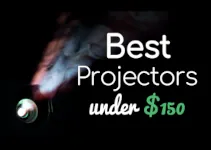Our guide on how to play movies on a projector is actually focused on one main aspect: which source device you’re going to be using for playing movies.
So, we’ve got our awesome projector and our amazing screen or whatever other surface you plan to project your movies, TV shows, sport games on.
The next thing is to decide which device(s) we’re going to use to transmit the content to our projector and then show it on the very big screen we have.
Another matter is deciding which fantastic speaker(s) to pair up with our projector or our source device but that’s a discussion for another day.
For now, let’s focus on learning how to play movies on a projector.
And, for the best experience, I recommend checking out some of the best ALR projector screens.
And I also have a post talking about projector light bleed and how to fix it for those who have encountered this problem in their adventure to play movies on a projector.
Table of Contents
How To Play Movies On a Projector: Smart Projectors
There are a few models that come with their own OS or with Android TV. These are also called smart projectors and most of them are tiny and portable. They’re usually not ceiling mounted projectors and some of them are quite affordable.
LG and Nebula are known manufacturers of projectors that come with their own OS. What do they entail?
As an example, the LG PF50KA, is a smart home theater projector that features Smart TV, which means that we get an app store and a web browser. If you’re interested in playing movies only from streaming services, all you have to do is pay for the desired streaming service(s) and then you can play whatever documentary, movie, TV show, sports game, etc. you want in a matter of seconds.
Nebula models come with Android TV. The same thing applies. We have an interface from which we can download our favorite streaming services, pay their fee, and then we can play whatever content they offer with the click of a button from the remote control.
However, most people don’t own a smart device that comes with an OS and all that. We own Epson or Optoma or BenQ, etc. projectors that only come with some ports, some technologies (Mira casting), a remote control, and that’s about it.
We’re definitely more interested in those types of devices since most of us use one of those and not the smart ones.
How To Play Movies On a Projector: Which Source Device Should You Use?
The thing is simple: we can basically use whatever source device we want.
We can use anything we want to play our movies from laptops, tablets, smartphones, DVD/Blu-ray players, cable boxes, PCs to gaming consoles.
Whichever one we choose to use depends on what will be most comfortable for us. And the most accessible. It also depends on the form in which we consume movies.
Streaming devices

These are devices like Roku, Chromecast, Amazon Fire TV Stick, Nvidia Shield, Apple TV 4K, etc. Some of them look like a bigger USB stick and they all include a remote for easy navigation of their interface.
All streaming devices have their own OS with an app store. However, check out which apps are available for each device in case you’re looking for an app that is not as popular as the ones we all know about.
The Roku Channel Store is one of the most comprehensive but the same could be said about all the others, too.
I will be honest and I’ll admit that I enjoy using a streaming device the most.
It just makes things so much easier and so effortless. The exception is when I buy a Blu-ray disc and then I use my gaming console to play movies on a projector.
Those who enjoy watching 3D movies will also need to use a gaming console or a Blu-ray player as a source device.
If we enjoy content from streaming services and we want to make things as simple as they can get, we’re going to buy a streaming device for $30-$50 or more and then we’ll install the apps we want and use the remote control that comes with the streaming device to navigate the interface.
The streaming device is simply inserted in the HDMI port that pretty much all projectors have nowadays.
If you own an older model, you might only have a VGA port. There might be no HDMI.
If that’s the case, you first need to get a HDMI to VGA adapter. That costs $10 or less. There’s always a solution, even for those with older devices.
Of course, we’ll have to pay our monthly subscription(s) to the desired streaming services.
Smartphones
If you don’t want to buy a streaming device as the solution to how to play movies on a projector, there is an alternative.
The alternative is in the form of a device that never leaves your sight.
While not everyone owns a laptop or a tablet or a gaming console or Blu-ray player, nowadays pretty much everyone owns a smartphone.
And we can use that device that we cannot live without to play movies, too.
I wrote an entire guide on how to project from a phone.
How you connect the phone to your projector depends on the type of projector you own. The connections are pretty similar for both Android and iOS devices, iPhones.
For Android devices, one simple method is to buy a USB-C to HDMI cable. This will instantly connect your phone to your projector. And it won’t cost much at all, maybe about $20.
For iPhones, you’ll need to buy a Lightning Digital AV Adapter, which costs about $50. It also supports mirroring but it’s significantly more expensive. We only get to project up to 1080p.
Moreover, iPhone users will also have to buy a HDMI cable that is sold separately.
If you have a Bluetooth projector, then things are certainly easier. All you have to do is to pair the phone to your projector. But not all models will have Bluetooth support. For those who don’t, cables or Miracast are the solution.
Miracast technology is another way to establish a wireless connection between our phones and our projectors.
Your projector must support Miracast in order to make the connection. The phone must also support Miracast.
A WiFi projector is directly connected to our network. The phone is connected to the same network. It’s another way to establish a wireless connection between the two devices.
Blu-ray players & gaming consoles
This might be a favorite for people who enjoy their movies on discs.
It’s a great solution if you’re not a fan of streaming apps. This type of player can be a wonderful answer to your quest on how to play movies on a projector.
However, if you already own a gaming console like PS3, PS4, PS5, Xbox One, Xbox Series X, then you won’t need a Blu-ray player. These consoles have a Blu-ray drive.
When it comes to playing 3D Blu-ray discs, you should check if your particular Blu-ray player or gaming console supports 3D Blu-ray discs. That’s certainly not the case for absolutely all consoles.
If you have a 3D projector, I recommend buying the 3D glasses that are compatible with your projector.
And buying a 3D Blu-ray player as the easiest way to play 3D movies on a projector.
The players and the consoles are easily connected via HDMI. All you need is a cable, which is usually included with gaming consoles but not with Blu-ray players.
Cable box
This is the perfect option for those who pay a cable subscription.
It’s great if you just want to enjoy the content that is provided by the channels you pay for.
A cable box is connected easily via a HDMI cable.
Laptops & PCs
When it comes to these two, the same thing applies.
We just need a HDMI cable and our connection is easily established so we can play whatever movies we want.
The same goes for tablets with a HDMI port.
All in all, my guide on how to play movies on a projector demonstrated that the possibilities are many, you just have to choose the one that would work best for you and the type of movies you enjoy.